A simple trick for power-reading ebooks
October 7, 2014
Students are often told that when they come across a word or concept that they don’t understand they should always look it up but that can be quite a difficult habit to acquire and is a nuisance when you are in the middlle of an interesting book. Back when I was a student it meant getting out of the chair, getting a dictionary off the shelf (if, that is, you were near a shelf with a dictionary on it) and looking up the word, but that was way too much effort and in any case the dictionary generally only gives you the meaning of single words, not phrases. Nowadays you can put the book down and Google the word or phrase, but that involves switching from book to computer with the associated risk of switching seamlessly to Facebook, Twitter and a-snake-eating-an-egg-on-youtube. It also involves breaking your concentration, opening a new tab and either typing or copying and pasting.
These days I mostly read on a Kindle, both for recreation (novels) and interest (history and general non-fiction), and this allows me to click on words and phrases for dictionary definitions and Wikipedia entries. If a person is mentioned in passing in a history book, for example, you can get their brief bio from Wikipedia, or you can find out more information on an idea or technology that is mentioned if you are reading something scientific. This is great, but I had always assumed that it wasn’t possible to do this on the Library’s ebooks. Right? Wrong. If you are reading the book in a web browser (Firefox or Chrome but not Internet Explorer) here is a simple trick that connects the text of the ebook to the massive resources of the Internet in just one click.
When you come across a word or phrase you don’t understand
simply highlight it
and then right-click and choose the Search Google option
and there’s your definition
Neat trick.
Search posts
Categories
Tags
Recent Comments
- January 2026
- November 2025
- September 2025
- May 2025
- April 2025
- March 2025
- February 2025
- January 2025
- December 2024
- November 2024
- October 2024
- September 2024
- August 2024
- July 2024
- June 2024
- May 2024
- December 2023
- November 2023
- October 2023
- September 2023
- June 2023
- May 2023
- February 2023
- January 2023
- November 2022
- October 2022
- September 2022
- August 2022
- July 2022
- June 2022
- May 2022
- March 2022
- January 2022
- November 2021
- August 2021
- July 2021
- May 2021
- April 2021
- March 2021
- December 2020
- November 2020
- September 2020
- August 2020
- June 2020
- May 2020
- April 2020
- March 2020
- February 2020
- November 2019
- October 2019
- September 2019
- July 2019
- June 2019
- May 2019
- March 2019
- February 2019
- December 2018
- November 2018
- October 2018
- September 2018
- August 2018
- July 2018
- June 2018
- May 2018
- April 2018
- March 2018
- February 2018
- January 2018
- December 2017
- November 2017
- October 2017
- September 2017
- August 2017
- July 2017
- June 2017
- May 2017
- April 2017
- March 2017
- February 2017
- January 2017
- December 2016
- November 2016
- October 2016
- September 2016
- August 2016
- July 2016
- June 2016
- May 2016
- April 2016
- March 2016
- February 2016
- January 2016
- December 2015
- November 2015
- October 2015
- September 2015
- August 2015
- July 2015
- June 2015
- May 2015
- April 2015
- March 2015
- February 2015
- January 2015
- December 2014
- November 2014
- October 2014
- September 2014
- August 2014
- July 2014
- June 2014
- May 2014
- April 2014
- March 2014
- February 2014
- January 2014
- December 2013
- November 2013
- October 2013
- September 2013
- August 2013
- July 2013
- June 2013
- May 2013
- April 2013
- March 2013
- February 2013
- January 2013
- December 2012
- November 2012
- October 2012
- September 2012
- August 2012
- July 2012
- June 2012
- May 2012
- September 2009
- November 2008
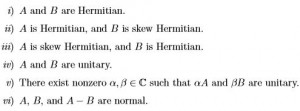
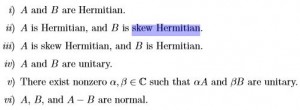
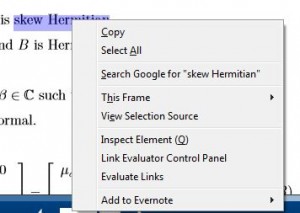
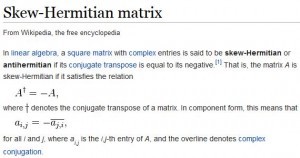

Leave a Reply